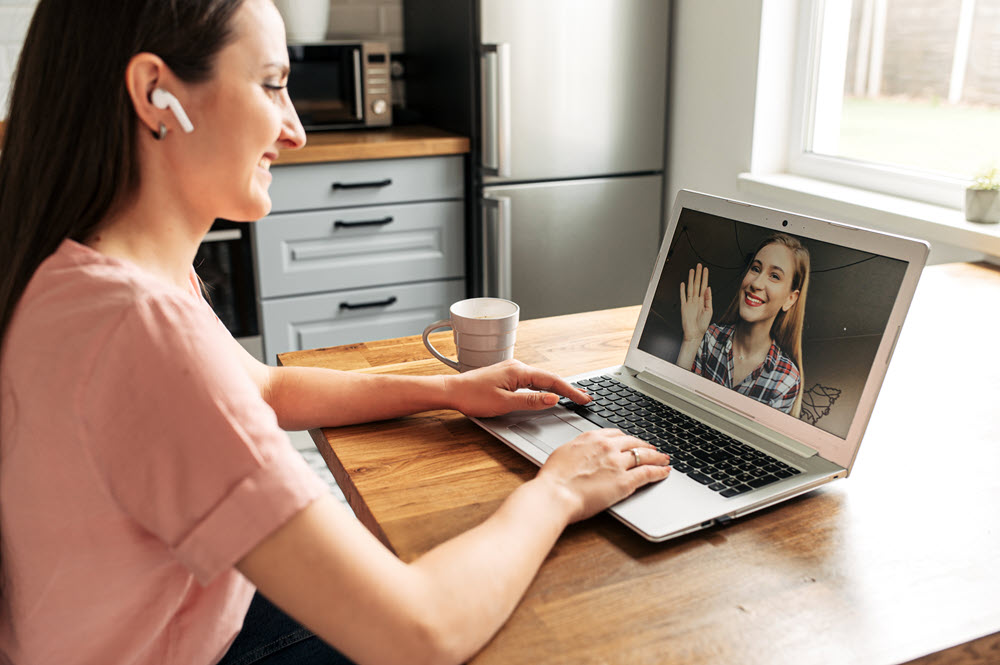Yes, I’m a huge advocate of hiring experts to support you in your business. And I know from personal experience that it is very difficult to scale your business to the next level if you’re doing everything by yourself.
But with that said, I also don’t waste money paying an assistant to do tasks that a tool or resource can do for me inexpensively.
Of course, tools and resources can only do so much on their own – but when you balance both the tool with the help of an assistant, your business will be more efficient and you’ll save money.
So here are 10 alternative tools + resources you can leverage in your business instead of paying your assistant:
1. Done-for-You Content
Creating content can be a full-time job. It’s also one of the most expensive tasks to outsource. Whether you’re currently paying an assistant to write some of your content for you, or you hire a ghostwriter to help you create your digital programs, there is an awesome alternative available to you that you may not even know about.
It’s called done-for-you content that has been created by myself and my co-founder at CoachGlue.com. We have created planners, forms, blog posts, courses, and more, for business coaches and entrepreneurs to use in their own business.
You can edit this content, brand it with your business, put your name on it, and sell it to your clients. You can use the content to create group coaching programs, memberships sites, online bootcamps, or even to host a workshop retreat in an exotic location. You can also use it to create free or paid webinars, livestreams, videos, and as gifts for giveaways, and to get people to sign up for your list.
Using done-for-you content is a huge time and money saver for you and your business.
HOT TIP: Buy a workshop from CoachGlue.com (saving yourself thousands of dollars in ghostwriting fees), and have your assistant go through the content and add in your own case studies, examples, and business information – have her brand the content to your business and get it ready for you to sell or load it up for your members or clients.
2. Automated Client Applications
If you’re currently paying an assistant to manually contact + send out applications to clients who want to work with you, you’re wasting money.
Why?
Because 90% of time, what starts off as a quick email from your assistant with the application attached, ends up as a long series of back and forth messages between your assistant and the potential client.
Notice I said “POTENTIAL client”? That means you’re paying your assistant to support someone who may never end up working with you. Not exactly the best place to spend your hard-earned dollars is it?
Now as bad as this sounds, you want to make sure that you keep real, live human contact out of this process until AFTER you have received the application from your potential client AND you’ve decided to set up a consultation call or begin working with them.
When you limit human contact, your potential client stays focused on completing and sending in their application. When they know that there is someone immediately available to answer their questions during the application process, doubt sneaks in, and their objections land in your assistant’s inbox. And let’s face it, your assistant isn’t equipped to deal with a client’s doubts and fears, YOU are.
By setting up an automated process, you’ll increase your chances of getting completed applications – which means more opportunities to speak with them 1:1 on the phone to help them overcome their objections.
You can set up online application forms using a WordPress plugin. Then you simply share the link to your application form on your website, on your free webinars or calls, etc.
If you want to make it easy for your virtual assistant respond to emails, or send emails to your subscribers, check out my Client Care Scripts and 100 Pre-Written Emails.
HOT TIP: For example: You can host a free webinar, and then at the end, invite your guests to submit their application for a free call with you. You give them a link to an online application form, they fill it out – and then your assistant only contacts the people you want to set up a call with.
3. Automated Interview + Speaker + JV Requests
If you get a lot of invites for interviews and speaking gigs, as well as JV requests – you may be paying your assistant a lot of money to manage these because there’s almost always multiple emails back and forth with these types of requests.
A more efficient way to manage this is to set up online forms that collect exactly the information you need. This weeds out the people who aren’t a good fit for you or your business, and you can let them know BEFORE they submit their request to you that you will only reply to them if you’re interested.
Again, you can use this awesome WordPress plugin to create the online form and if you’d like to see it in action, click here to see an example.
This will save your assistant so much time because she won’t have to go back and forth with people asking for more information about their speaking invite or JV request. You can have the form right on your website, and they can send in all the information you need to make an informed decision before your assistant reaches out to contact them.
And hey, if they’re not a good fit or it was a junk request, you let it go. No reply needed (and none of your outsourcing dollars spent).
HOT TIP: If someone skips the form (or overlooked it), and sends an invite directly to your assistant or help desk – have your assistant tell them, “Thank you so much for your invite/request, however, if you’d like [BIZ OWNER NAME] to review and consider your request, please fill out this online form in full [LINK TO ONLINE FORM]. If, after reviewing your submission, she feels that you’d be a good fit, we’ll reach out to you within 3-5 business days to take the next steps. Thank you.”
4. Planning + Scheduling Emails
Of course, I believe that it’s totally worth it to have your assistant help you with your email marketing if it’s something you don’t enjoy, you’re not good at, or you don’t have time for,
However, it can also be a waste of money to get your assistant to login to your autoresponder every week to send off your emails.
Instead, with a little planning you can organize your mailings for the next 2 weeks (or even longer if you can), and then spend 1-2 days writing & scheduling your emails using your autoresponder’s scheduling feature.
I personally use a monthly calendar to plan out what days I’ll be mailing, and exactly what I’m mailing about. This makes it easy for me to sit down for a few hours and bang out all the emails I’ll be sending for the next couple of weeks.
From experience, I know that I waste too much time if I do this day by day – I don’t know why this is exactly, but it just seems to take forever compared to sitting down and batching my emails.
So take advantage of this awesome scheduling feature – it’s especially helpful during the holidays because even if you don’t make it into your office, you’ll know that your readers/followers will still be hearing from you.
HOT TIP: Work with your assistant to plan out your email schedule 2-4 weeks in advance, and then write your emails and send them to her to load up and schedule in your autoresponder based on your calendar. It will be way more cost-effective for her to batch this task, rather than going back and forth with you every day/week about what you’re going to mail, and then waiting for you to write it, and then going in and sending it.
5. Automated Website Backups
This tends to be one of those things that entrepreneurs don’t do until AFTER they lose their website. And you can have your assistant manage this, but she really doesn’t need to because there are so many tools available that will do this for you automatically.
I mean, how much would your business be effected if your website went down and you had to re-build it…from scratch?
There are so many things that could potentially happen to take down your website – hacks, server crashes, malware, user error, deleted files, bad commands, etc.
But you can protect yourself by having this automatically taken care of for you. Try using the backup buddy plugin to back up your site.
HOT TIP: Have your assistant login to your backup account once a month to check on your settings, and to make sure everything is working properly. She can also login and get a back up to restore if needed, and she can do a quick back up of your website before you upgrade or make any major changes (just in case something goes wonky).
6. Easy Video Creation
There may be times when you want to have a video created to use in your business. For instance, a book trailer that you can use during your book launch.
Now you can have your assistant do this for you – but there’s actually a really simple video maker tool that you can use to create all different kinds of videos for your business. The software includes 240+ scenes, 20 music tracks, tons of backgrounds and graphics, and so much more.
Of course, there will still be times where you may want to hire an expert for this – but for most things, it makes more sense to use an inexpensive tool. Especially if you’ll be using the videos on your blog and posting to YouTube.
HOT TIP: Buy a copy of the video maker software for your assistant, and have her whip up the videos for you. The software will save her a ton of time + effort. Plus, you won’t have to do it yourself.
7. Fast List Building Pages
I remember the old days when setting up an opt-in page was a huge hassle (think frontpage + html + ftp). But nowadays, you can have a new list building page up and running in 10 minutes – seriously!
The lead pages system I use makes it super easy to do. And honestly, you don’t need to pay your assistant to do this for you (unless you want to) because lead pages is so user-friendly, and has so many built-in templates, that it won’t take you long at all to set up the registration page for your webinar, or free report, etc.
The lead pages system integrates with a lot of autoresponder programs, including aweber and infusionsoft. You just connect your system to your account, and then every time you create a new page, you choose the email list that it connects to, and you’re all set.
HOT TIP: Have your assistant set up the list + email series, as well as the download page for your free report (or whatever you’re giving away. And then you can set up your lead page and get it to look the way you want it to look, and then you just connect it to the list she set up.
8. Drag + Drop Sales Pages
Having a beautiful sales page to sell your product or program is probably something that you really want, but it can cost thousands of dollars to have someone do this for you.
So if you’re looking for an affordable solution, check out Divi Builder. I use it for all of my sales pages.
It’s drag + drop and you can use it on ANY WordPress theme. You can easily add text, images, video, audio, pricing tables, and tons more.
It’s a platform that you can easily use yourself to create beautiful pages without spending thousands of dollars. Plus, it’s easy to keep updated too!
HOT TIP: Give your assistant access to all the awesome training videos available inside your divi builder account, so that she can learn her way around it. Then once you’ve created a sales page using divi that you love, have her duplicate your work and edit + tweak it for any new products that you release.
9. Topic Ideas Research
There are all kinds of reasons why you might want to do topic research – to get title ideas for books, digital products and programs, blog posts, videos, and more.
And speaking from experience, it doesn’t take long for your assistant to rack up the hours doing this kind of research. But there’s actually a much more efficient + cost effective way that you can do this.
There’s a neat piece of software that allows you to type in a keyword, and then it gives you tons of title ideas that you can tweak for your own use. It’s a great way to come up with a list of blog posts that you can then hand over to your writer to create for you.
This is just another alternative to paying your assistant to do the work that a tool can do quickly and easily.
HOT TIP: Why not buy this title software for your assistant to use for you. You just give her a keyword, and have her bring you back the best titles for your needs.
10. FAQ’s + Help Desk
Most businesses will get asked the same questions over and over again, and if your assistant is manually responding to those same questions all the time, you’re wasting money.
The best way to manage this is to set up an FAQ section on your website (or at your help desk). Most clients will search your FAQ for the answer before they reach out to someone because it’s faster for them.
To create your FAQ, you can either sit down and make a list of all the common questions that you think your clients may have, or you can have your assistant start a document based on the questions that she gets.
Once you have the FAQ section set up, your assistant can point people to it to get their common question answered, rather than taking the time to reply to each one individually. That way, her time is spent assisting those who do need the 1:1 help.
My team uses Zendesk to manage client care, and it’s also where we have our FAQ set up. But there’s actually a pretty cool free plugin that you can use to create FAQ’s on your website – I haven’t personally used it, but you can do a search for FAQ plugins and you’ll be able to find something to suit your needs.
If you want to make it easy for your virtual assistant respond to emails, or send emails to your subscribers, check out my Client Care Scripts and 100 Pre-Written Emails.
HOT TIP: Make updating your FAQ an on-going process for your assistant to manage. As your business grows and evolves, new common questions are going to roll in – so have her update your FAQ once a month to make sure everything is still current, and have her add any new questions to it at the same time.